Frequently Asked Questions
Frequently Asked Questions
Last updated: November 25, 2024
Outline
Welcome to Kiza Wireless!
Here are some answers to questions frequently asked about Kiza (pronounced “keys-uh”):
1. How do we deliver internet service to your home?
Kiza has more than a dozen hilltop sites and relays scattered around the valley. We typically mount a small 500mm dish on your roof (or a post) that points to one of our sites, which uses radio frequencies traveling at the speed of light to transmit data, similar to cellular technology.
2. Where is Kiza based?
We live in the Santa Ynez Valley with you.
3. What areas does Kiza serve?
We only serve the Santa Ynez Valley and a few adjacent areas, with customers primarily in Ballard, Buellton, Los Alamos, Los Olivos, Santa Ynez, and Solvang. See our pricing pages for an active client map to get a general idea of our current service area.
4. How long does it take to install?
Normally, it takes two to three hours to install the dish and run Cat 6 cable to a central location in your house.
5. How soon can you install our new internet service?
Please call the main line or (805) 325-5548 to get on the calendar. Often, we can schedule an installation the same week, typically on a Tuesday or Thursday. We may do a complimentary site survey before installation to ensure we can service your location.
6. Do you supply a wireless access point (Wi-Fi)?
If you have an existing Wi-Fi Access Point like an AmpliFi, Netgear, Asus, or TP-Link router, you may use it. If you do not have one, we can supply a modern mesh access point at cost (a TP-Link HX510 is less than $85), or you may order one prior to installation. When buying a new Wi-Fi router, we recommend getting one that supports the Wi-Fi 6 standard or newer. We no longer recommend eero routers due to a number of bugs we have seen with them, including requiring cellular signal during setup, DNS issues, failed auto-updates, and lack of channel selection.
7. Is Kiza responsible for my interior home Wi-Fi?
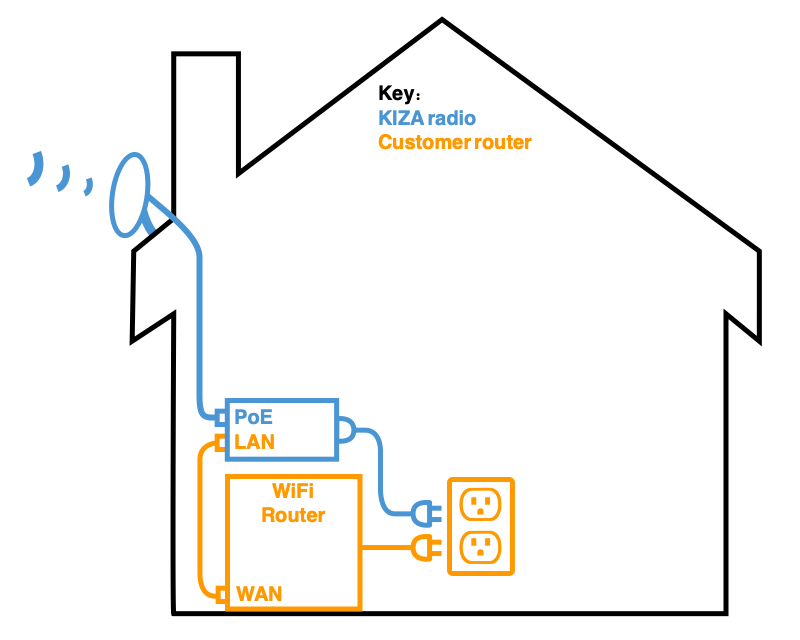
Generally speaking, Kiza Wireless is only responsible for maintenance of the radio mounted outside on the customer premises, the Power over Ethernet (PoE) injector connected to AC power on the inside (or in a weatherproof enclosure provided by the customer), and the ethernet cable connecting the two. The PoE injector serves as the demarcation point, after which the customer is responsible for all equipment like Wi-Fi routers, internal home wiring, additional wireless relays, TVs, computers, etc. While many customers have unique requirements, a typical customer setup may look like this:
Kiza does assist with remote management of Wi-Fi routers for many customers that we have installed ourselves, but customers can always purchase their own preferred router instead. If a customer chooses to use their own router, we can ensure that your radio can talk to the internet and has a connection to your internal network, but we may be unable to assist with debugging further as ISPs do not have internal network access.
8. Can I keep my Wi-Fi running when the power is out?
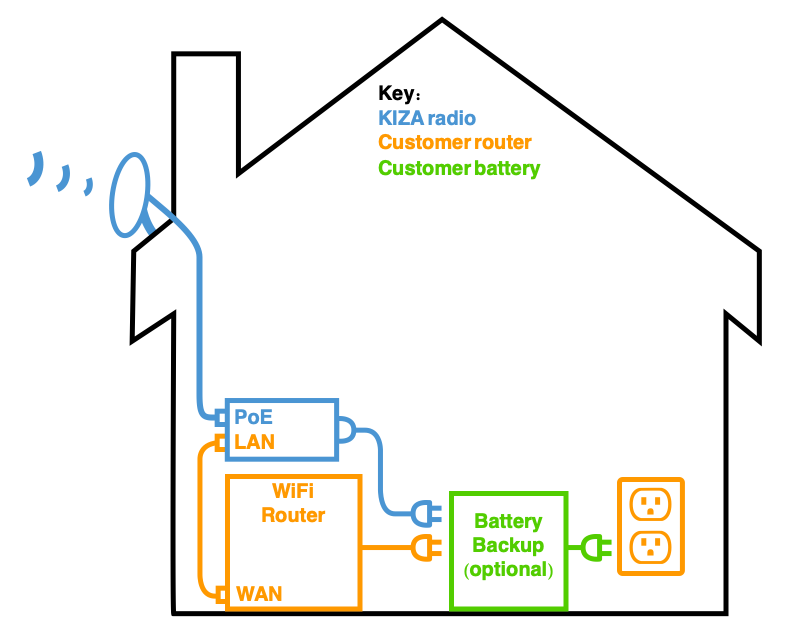
To some extent, yes. A typical, simple home setup needs power for the primary radio that Kiza provides plus a Wi-Fi router. This can run for several hours on a Universal Power Supply (UPS) battery backup, which can be purchased from Amazon, Costco, etc. The wiring diagram changes slightly from the above diagram, plugging in both devices to the UPS instead of the wall outlet.
Please note that if you have multiple mesh Wi-Fi nodes around the house, additional radio relays, or PCs that require AC power, this setup may not work for you. If you have any questions about how to add a battery backup, please give us a call so that you do not plug things in to the wrong spot. We’re happy to assist!
9. How much bandwidth do I need?
Standard web browsing like email and social media uses surprising little bandwidth and is more than fine on our basic 10 Mbps plan. You can even stream video without a problem at that tier. Once moving to multiple devices streaming simultaneously or very large file uploads/downloads, you may need to step up to a higher plan. The FCC provides a useful breakdown of bandwidth usage for various applications.
Bandwidth is also just a small slice of the pie when it comes to experiencing “fast” internet. Latency—how long it takes for a signal to get from your computer to its destination and back—tends to play a large role and can make high speed internet feel slow. Kiza is proud to have low latency due to our close proximity to clients, unlike a satellite beaming hundreds of miles above the planet, with upload speeds that satellite and Starlink cannot compete with.
If you aren’t getting the speed you expect, please keep in mind that various background services like cloud file syncing and background mobile app updates across all devices may be using data you’re not aware of. Similarly, using a device on Wi-Fi as opposed to plugging in an Ethernet cable can lead to innacurate speed tests. If you have the option of plugging in to your home router via Ethernet, it will almost always provide better performance.
10. My device is plugged in. Why should I turn off Wi-Fi?
Some devices like smart TVs always use Wi-Fi if it is enabled–whether the signal is weak or strong–even if the device is physically connected to your router with an ethernet cable. To ensure the most reliable service, we recommend that you turn off Wi-Fi on these devices to use the hard-wired ethernet connection.
11. Do you provide cellular service?
No. Despite the “Wireless” in our name, which just refers to the radio technology, we do not offer cellular service for mobile phones; however, “Wi-Fi Calling” on your phone while using our service is 100% supported and highly recommended if you have weak cell signal at your residence or business.
12. What’s the difference between Cellular & Wi-Fi?

The key difference between Wi-Fi and cellular data is how your device connects to the internet: Wi-Fi uses a local network connecting to a nearby router, while cellular data uses cell towers from companies like Verizon, AT&T, and T-Mobile to access the internet from anywhere within a network coverage area, meaning you don’t need a specific router to connect. Cellular (generally) only works on phones, while Wi-Fi can work on almost all devices. Essentially, Wi-Fi is like a home network, while cellular data provides wider mobility access through your phone carrier nationwide.
The cellular signal symbol looks like a steep hill or bar chart, while the Wi-Fi symbol is wedge-shaped like a slice of pizza.
Example: I have one cellular bar and three Wi-Fi bars and my calls keep dropping.

Your phone tries to use cell service first, and if the cell service drops during a call, it tries to use Wi-Fi; however, the call can drop during that transition. If dropped calls are a common occurence, we recommend turning on Wi-Fi Calling, then placing your phone in airplane mode prior to making a call. Afterwards, don’t forget to turn off airplane mode, or you will not have any cell service!
On iOS, Wi-Fi Calling can be found in the Settings app under Apps → Phone → Wi-Fi Calling. On Android, look in the Phone app under More → Settings → Calls → Wi-Fi Calling.
Example: Wi-Fi is on but slow or not working.
Your phone may have Wi-Fi enabled but not be connected to a network. This can make Wi-Fi appear broken or slow if the phone is using cellular data instead. Please make sure Wi-Fi is toggled on and also shows connected to a known Wi-Fi network. You should see the wedge-shaped Wi-Fi “pizza slice” in the top bar of your phone. If the wedge symbol only shows one bar, you have a very weak Wi-Fi signal and should try moving closer to the access point. Two bars on Wi-Fi is sufficient for most activities, and three bars means you have an excellent signal.
13. What’s the difference between Internet & Wi-Fi?
Wi-Fi and internet service are closely related but distinctly different parts of how you connect online.
- Wi-Fi is about connecting your devices locally; it works even without internet service (e.g. for streaming from a local device to a TV).
- Internet service is the actual connection to the online world; without it, you can’t access websites, apps, or cloud services.
If Wi-Fi isn’t working, it often means an issue with the wireless network, not necessarily the internet service. Conversely, if the internet isn’t working but devices are connecting to Wi-Fi, the issue could be with your router or the internet service.
14. Security
Our dishes use powerful encryption to make sure your data is kept private, and unlike many large corporations, we never sell your customer data to third parties. From time to time, we may also block specific ports to mitigate security threats, as detailed in our Terms of Service.
15. Maintenance Window
During our maintenance window, Kiza may push out security updates, firmware upgrades, and the like to our data center, hilltop, and customer equipment. We strive to minize user impact and usually schedule this between 3-5 AM; unfortunately, in-person hilltop access can be limited or even dangerous after dark, so occasional maintenance and repair work must happen during normal business hours.
16. Can I paint the radio?
Yes, the primary radio can be painted to blend in with the building or environment; however, do NOT use a metallic paint, as it can interfere with the signal! If painting the dish yourself, please be sure to tape over any LED lights or the serial number sticker (only on some radios) first. During installation, we are happy to spray a matte paint on the radio if you let us know in advance.
17. Do you offer Wi-Fi service for temporary events?
Yes! If your location has line-of-sight to one of our many transmitters around the valley, we can provide temporary Wi-Fi for outdoor events, rain or shine. See our events page for more details.
Still need help?
See our support page or contact us!